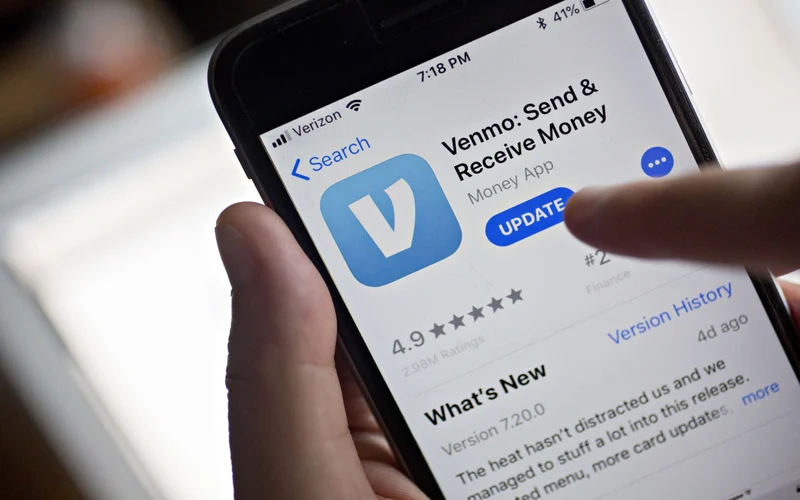
How to Add Money to Venmo?
Venmo is a popular app that makes it easy to send and receive money. People use Venmo to pay friends, split bills, and even shop online. But before you can use Venmo to make payments, you need to have money in your account. If you’re new to Venmo, don’t worry. This guide will explain everything you need to know about adding money to Venmo in simple steps.
What is Venmo?
Venmo is a digital wallet that helps people send and receive money quickly. It’s owned by PayPal, so it’s safe and secure. With Venmo, you can:
- Pay friends and family for shared expenses, like dinner or gifts.
- Receive payments from others.
- Shop online or in stores where Venmo is accepted.
Venmo is popular because it’s easy to use, and you can connect it to your bank account or debit card.
Ways to Add Money to Venmo
There are different ways to add money to your Venmo account. You can choose the option that works best for you. Let’s look at each method:
1. Linking a Bank Account
The easiest way to add money to Venmo is by linking your bank account. Once linked, you can transfer money directly from your bank to Venmo. Here’s how:
Steps to Link Your Bank Account:
- Open the Venmo app and log in.
- Tap the menu icon (three horizontal lines) in the top left corner.
- Select “Settings” and then tap “Payment Methods.”
- Tap “Add a Bank or Card.”
- Choose “Bank” and follow the prompts to enter your bank details.
Once your bank is linked, you can transfer money whenever you need to.
Steps to Add Money from a Bank:
- Open the Venmo app.
- Go to the “Manage Balance” section.
- Tap “Add Money.”
- Enter the amount you want to add and select your bank.
- Confirm the transfer.
The money will show up in your Venmo balance within a few business days.
2. Using a Debit Card
If you don’t want to wait for a bank transfer, you can use a debit card to add money instantly. Debit cards are faster, but Venmo may charge a small fee for this service.
Steps to Add a Debit Card:
- Open the Venmo app.
- Tap the menu icon and go to “Settings.”
- Tap “Payment Methods” and then “Add a Bank or Card.”
- Choose “Card” and enter your debit card details.
Once your card is added, you can transfer money instantly.
Instant Transfer Steps:
- Go to “Manage Balance.”
- Tap “Add Money.”
- Enter the amount and select your debit card.
- Confirm the transfer.
The money will appear in your Venmo account right away.
3. Direct Deposit
Venmo also lets you set up direct deposit, which means your paycheck or government benefits can go straight into your Venmo account. This is a great option if you want to use Venmo for everyday spending.
Steps to Set Up Direct Deposit:
- Open the Venmo app and tap the menu icon.
- Select “Settings” and then “Direct Deposit.”
- Follow the instructions to get your Venmo account details.
- Provide these details to your employer or benefits provider.
Once set up, your money will be deposited into Venmo automatically on payday.
4. Receiving Money from Friends
Another way to add money to Venmo is by receiving payments from friends or family. If someone owes you money, they can send it to your Venmo account.
Steps to Receive Money:
- Share your Venmo username or QR code with the person.
- Once they send the money, it will appear in your Venmo balance.
You can use the money right away or transfer it to your bank account.
How to Check Your Venmo Balance
It’s important to keep track of your Venmo balance so you know how much money you have. Here’s how to check:
- Open the Venmo app.
- Look at the top of the home screen. Your balance will be displayed there.
If your balance is low, you can add more money using one of the methods we discussed.
Tips for Using Venmo Safely
Venmo is secure, but it’s always good to follow some safety tips:
- Enable Two-Factor Authentication: This adds an extra layer of security to your account.
- Use a Strong Password: Make sure your password is hard to guess.
- Check Your Transactions: Review your Venmo history regularly to spot any unusual activity.
- Avoid Sending Money to Strangers: Only use Venmo to pay people you know and trust.
Venmo Fees
Venmo is mostly free to use, but there are some fees to keep in mind:
- Bank Transfers: Free, but take 1-3 business days.
- Instant Transfers (with Debit Card): 1.75% fee, but the money transfers right away.
- Credit Card Payments: 3% fee if you use a credit card to send money.
Always check the fees before making a transfer to avoid surprises.
What to Do if You Have Issues
Sometimes, things don’t go as planned. If you have trouble adding money or notice an issue with your account, you can contact Venmo support.
How to Contact Venmo Support:
- Open the Venmo app and go to the menu.
- Tap “Get Help” and then “Contact Us.”
- You can send an email or chat with a support agent.
Venmo’s support team is helpful and can assist with any problems.
Conclusion
Adding money to Venmo is simple once you know the steps. Whether you use a bank account, debit card, or direct deposit, you can keep your Venmo balance topped up and ready to use. Remember to stay safe by using strong passwords and only sending money to people you trust.
Now that you know how to add money to Venmo, you can enjoy all the convenience it offers. Happy sending and receiving!